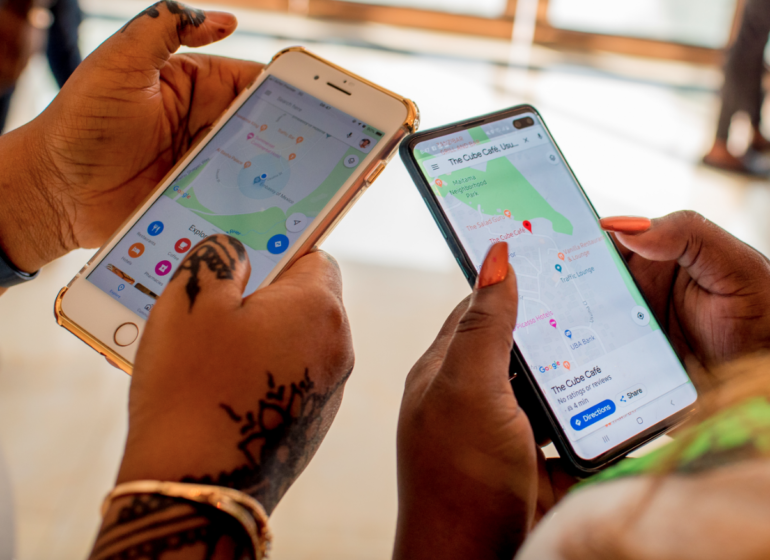With schools starting this week, there is so much to do. From re-establishing routines, stocking up on school supplies to setting aside time for studying, there’s so much more to think about as your child heads into the new academic session.
As students, parents and teachers prepare for the academic year ahead, here are a few ways you can use Google Maps and Google Assistant to make the transition as painless as possible.
Ace the school commute with Google Maps:
Google Maps helps you navigate anywhere, fast: search for places, get alternative routes, real time information about traffic jams and delays, and an up-to-date ETA so you know exactly when you’ll be at your destination.
Here are 5 ways you can use Google Maps to navigate during this new school year.
- Never miss your stop again: Use Google Maps to get transit navigation times, ETAs and a notification that tells you when to transfer or get off your bus or train, so you can stop worrying about missing your stop and focus on getting the most out of your day with your family.
- OK Google, what’s my ETA? Keep your focus on the road by using voice commands on Google Maps. Just say “OK Google, find petrol stations” or “Show alternate routes” to get the information you need, hands free.
- Wait time estimates and popular times: When school is in session you likely have even less time to get everything done! Use Google Maps to find out what the estimated wait times and popular times are at your favorite businesses so you can beat the crowds and save time.
- Add detours to your route: We’ve all been there – you’re on your way to school drop-off and you’ve forgotten supplies. Cue panic – or not. With Google Maps you can easily search for places along your route while in navigation mode, so you can find the nearest store and get back on the route as quickly as possible.
- Create lists to keep track of often-visited places – like the locations of after-school activities – and share them with others.
Let the Google Assistant help with homework:
Google Assistant is Google’s voice assistant, which grew out of Google Now, and is available on many Android devices and the iPhone.
You can use Google Assistant to trigger apps and devices, ask all kinds of questions, make plans, and carry out a variety of useful tasks.
The Google Assistant offers the easiest way to get things done whether you’re at home, in the car, or on the go. Just ask for what you need and get instant help, saving you time so you can focus on the things that matter most.
- Set reminders. If your child struggles with remembering when and what to study, set up reminders using Google Assistant. Just say “OK Google, set a reminder” and answer the Assistant’s questions to save the reminder. At the beginning of study time ask, “Hey Google, what are my reminders?” to know exactly what needs to be studied that evening.
- Set study timers. Studies show that frequent breaks during tasks can lead to better concentration and higher productivity. With Google Assistant, you can schedule homework breaks to help make study time more effective. “OK Google, set my homework timer” will create a timer named ‘My Homework’ and ask you how long you want the timer to last. Once the time goes off, let your child know it’s break time.
- Translate. Studying foreign languages can be tricky, especially if you don’t know the language for the course your child is taking. Google Assistant can help get you up to speed by answering questions like:
- Hey Google, what is the French word for bathroom?
- OK Google, what does “n’est-ce pas” mean?
- Hey Google, how do you say milk in Spanish?
- Use it as a calculator. Have you ever checked your child’s math homework and had no idea if the answer is correct? Thankfully, Google can help with equation solving abilities. For example, you can ask, “OK Google, what is pi times 49 squared?” Google Assistant will answer back, “The answer is 7,542.96.”
- Learn how to solve complex problems and explore more niche info. Google Assistant can also teach you and your child how to solve more complex problems by pointing you to tutorials. For example you can say, “Hey Google, show me how to find the second derivative of a function” and Google will search for a YouTube video on the subject like this one from Khan Academy and display it on devices with a screen like Google Nest Hub. You can also explore education-related Actions for the Assistant that can help you learn more about particular topics — just say “Hey Google, talk to Physics Buddy” or “Hey Google, ask Chinese Tones to play a game”.
Copyright 2025 TheCable. All rights reserved. This material, and other digital content on this website, may not be reproduced, published, broadcast, rewritten or redistributed in whole or in part without prior express written permission from TheCable.
Follow us on twitter @Thecablestyle